Simplify your API calls by saving your API key in your browser with Requestly’s Chrome extension. Here’s a guide to setting it up.
This article explains how Requestly makes it easier adding the API key to your browser, so you can start accessing data right now!
Disclaimer: Intrinio does not own or support Requestly.
How to add Requestly to your browser?
We have found that Requestly is a great tool to use. It saves your API key in the browser so you don't have to worry about inserting it every time you make an API call.
Requestly is a Chrome extension that modifies network requests. It will save you time when adding your API key to make API calls. You should be able to insert them once and never again!
1 - First, click here to download Requestly's Chrome extension
2 - Hit "Add to Chrome," top right corner
3 - Once the extension has been downloaded, you should see a new icon on the extensions bar
4 - Click that icon and it will take you to this page:
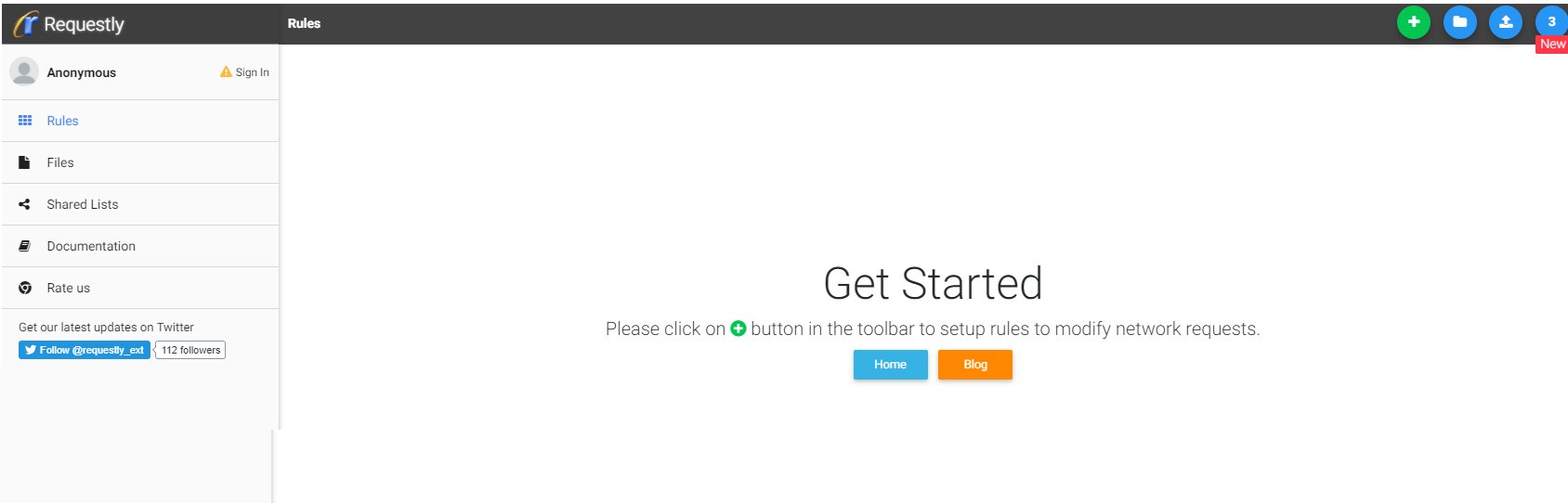
5 - Click on Rules and then hit "+" green button, top right corner:
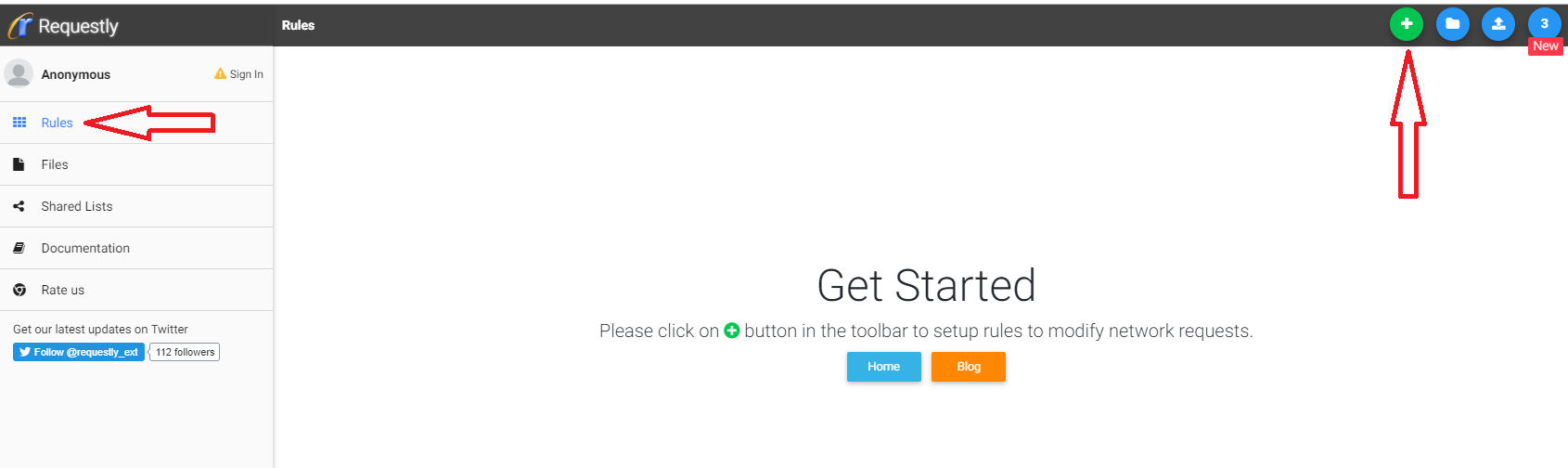
6 - Click on Modify Query Parameters - purple option:
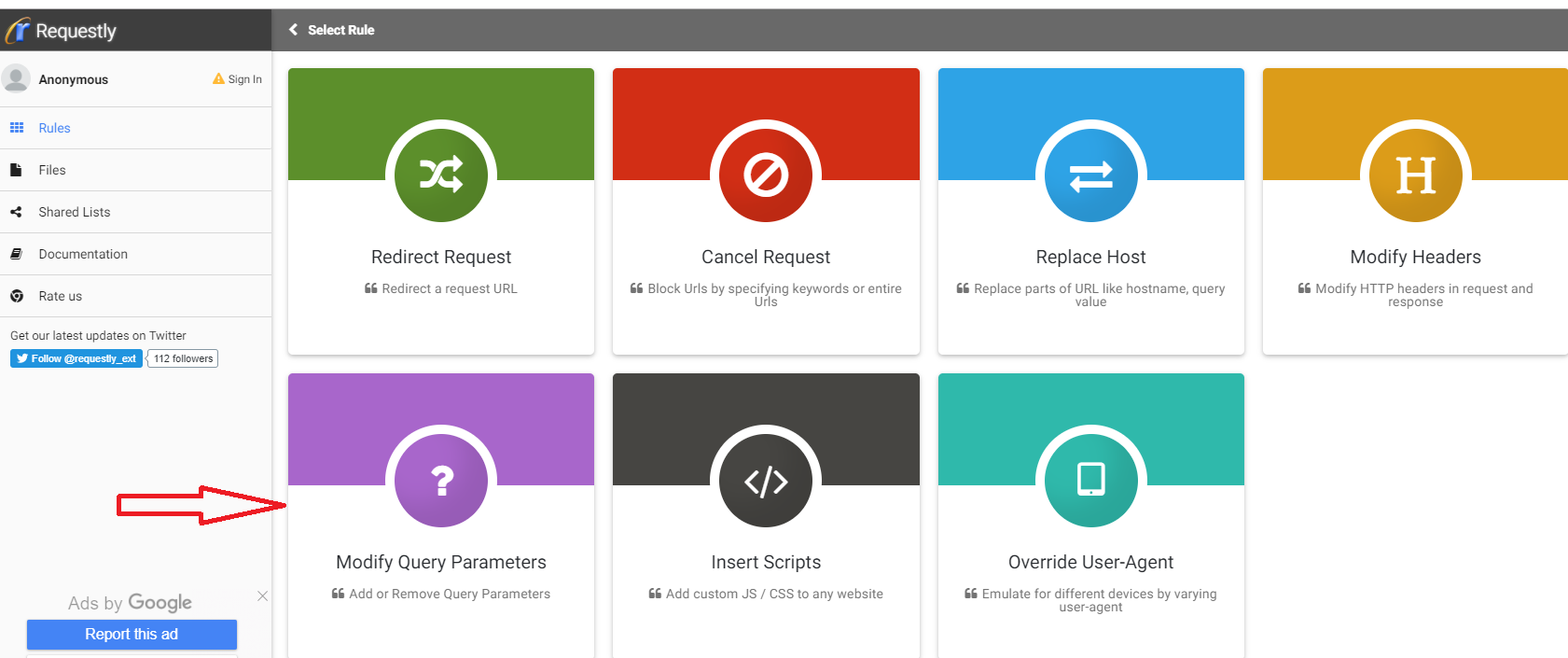
7 - Then you must enter:
Rule name: Add access key v2
Add api-v2.intrinio.com in the url contains field
Add api_key in the parameter field
Add your key value in the value field.
Your access key can be found in your account under tab "API keys."
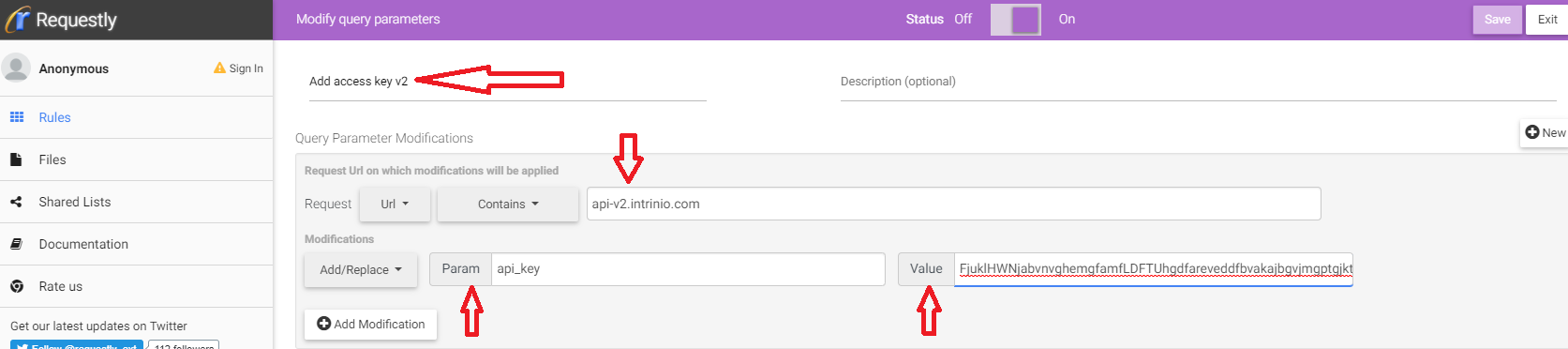
Make sure you leave the switch status button "on" and hit save before exiting, top right.
